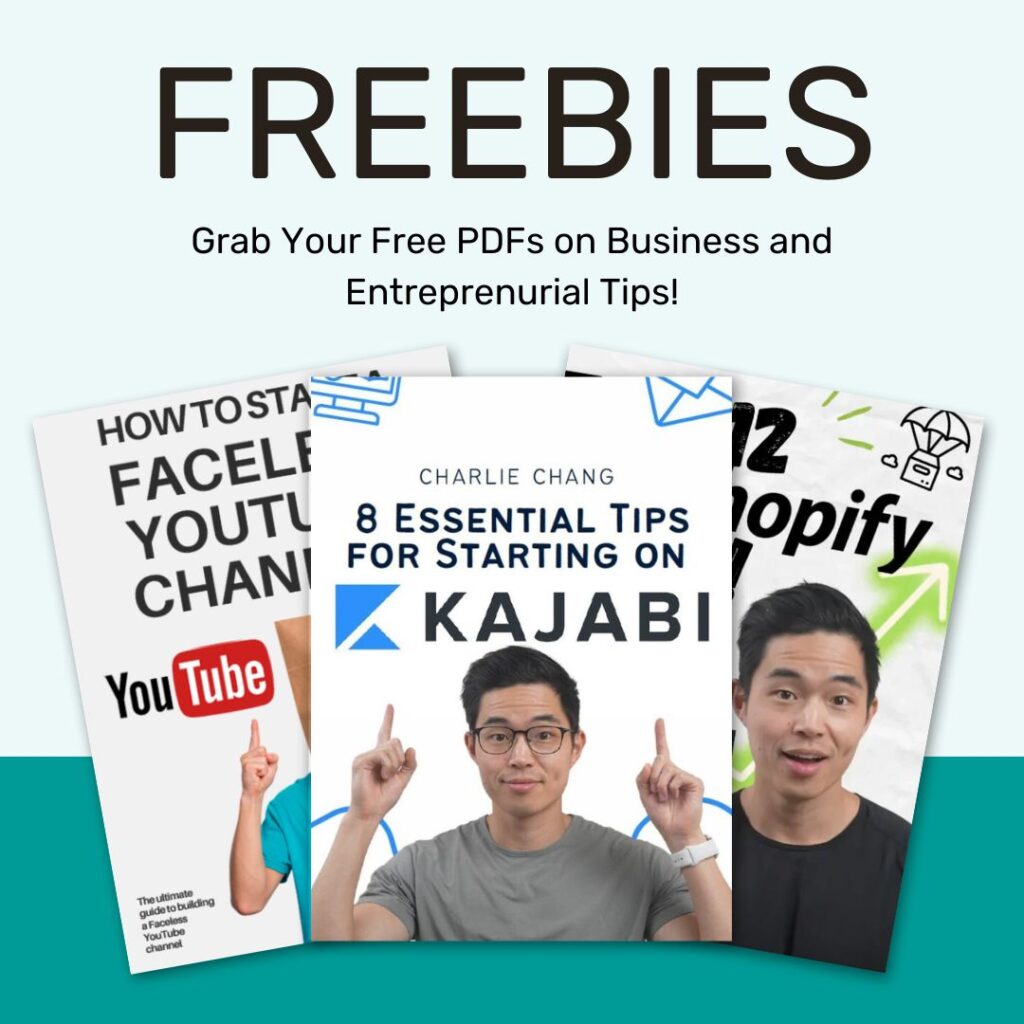If your emails are landing in inboxes when nobody’s around to open them, you’re losing opportunities. Timing matters more than most people think, and the best way to get it right is to schedule your emails ahead of time. That’s where Mailbutler comes in.
Mailbutler is a smart email plugin for Gmail, Apple Mail, and Outlook that gives you tools like email tracking, follow-ups, and scheduling. In this tutorial, you’ll learn how to use Mailbutler to schedule emails at the perfect time, so your message gets read, not buried. Let’s break it all down step by step.
Why Scheduling Emails Matters
If you’ve ever sent an important email on a Friday night and got no reply, it probably didn’t land at the right time. People open emails when they’re active and alert, not when they’re winding down. Scheduling emails gives you control. It lets you hit send when your reader is most likely to open, click, and reply. That means higher response rates and better results.
Mailbutler takes this a step further by giving you a built-in scheduling tool directly inside your favorite email platform.
Step 1: Install Mailbutler
Get started with Mailbutler and install the plugin for your preferred platform: Gmail, Apple Mail, or Outlook. You can also use the Chrome extension if you’re using Gmail in a browser.
Once it’s installed, you’ll see the Mailbutler icon in your email toolbar:
- In Gmail, it shows up in the right-hand panel and inside your compose window.
- In Apple Mail, it appears as a sidebar on the right and as a button in your toolbar.
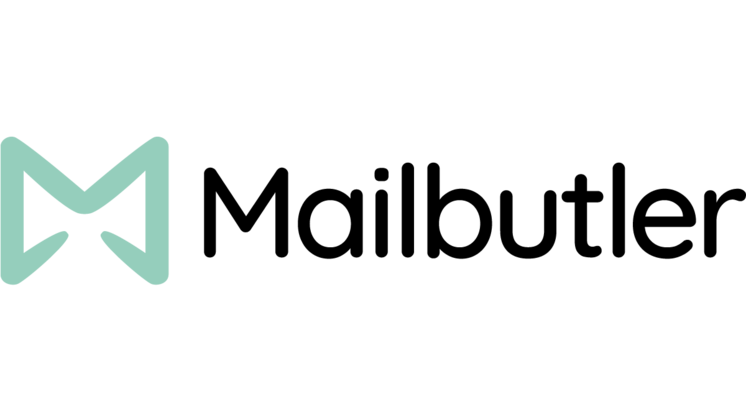
Starting from $3.95/month
Use our Code to get 15% discount: CHARLIECHANGMEDIAMB
Key Features
Email Tracking & Scheduling: Monitor when recipients open your emails and schedule messages to be sent at optimal times, even if your email client is closed
AI-Powered Smart Assistant: Utilize AI to draft responses, summarize lengthy emails, and identify tasks within messages, streamlining your email management
Shared Inbox Collaboration: Assign emails to team members, share notes and tasks, and manage shared inboxes like info@ or sales@ directly within your email client
Why We Recommend It
Mailbutler improves your existing email client, be it Gmail, Apple Mail, or Outlook. By adding powerful productivity features without requiring you to switch platforms. Its AI capabilities and collaboration tools make it ideal for professionals and teams aiming to streamline their email workflows
Pros & Cons
- Seamless integration with popular email clients
- Robust feature set including tracking, scheduling, and AI assistance
- Facilitates team collaboration within the email environment
- Some users may experience a learning curve due to the extensive features
- The cost may be a consideration for individuals or small teams
- Certain features may not function optimally with all email servers
Click the icon to open up tools like Notes, Tasks, and the Smart Assistant.
Step 2: Open the Email Composer
Now that Mailbutler is installed start writing your email like you normally would.
When you’re ready to schedule:
- In Gmail, click the small Mailbutler icon inside the email composer.
- In Apple Mail, look for the clock icon in your Mailbutler toolbar.
This opens the “Schedule Send” window.
Step 3: Choose the Perfect Send Time
Mailbutler gives you full control over when your email is sent. You can:
- Pick a specific date and time.
- Use pre-set suggestions like tomorrow morning or Monday at 8 a.m.
- Set up a custom schedule that fits your audience’s time zone.
In Apple Mail, the best part is that scheduling works even if you’re offline. That means you can queue up emails without needing to be connected to the internet or keep your computer on. In Gmail, your computer and browser just need to be active for the schedule to go through.
Step 4: Review, Edit, or Cancel Scheduled Emails
Once you’ve scheduled an email, Mailbutler keeps it stored in your outbox until the time hits.
If you want to make changes, you can just go back into your Mailbutler dashboard or check the Scheduled Emails tab. From there, you can:
- Edit the message
- Change the time
- Cancel the send
This is helpful if your plans shift or you need to update details before it goes out.
Bonus: Other Mailbutler Features That Help You Work Smarter
Email scheduling is just the start. Mailbutler also offers:
- Email tracking: Know when your emails are opened.
- Smart Assistant: Use AI to write, shorten, or rephrase your messages.
- Follow-up reminders: Never forget to check back on leads or unanswered messages.
- Custom signatures and templates: Build branded, professional emails faster.
These tools are designed to save you time and help you communicate like a pro, even if you’re a one-person business.
Pricing and Plans
Mailbutler offers a 14-day free trial for any plan. After that, you can choose from several pricing tiers:
- Tracking: Basic scheduling and email tracking.
- Professional: Adds templates and follow-up reminders.
- Smart: Unlocks AI tools.
- Business: Best for teams, includes collaboration and branding tools.
You can also get a 15% discount if you choose the annual billing option.
Use coupon code “charliechangmediamb” at checkout for an extra discount.
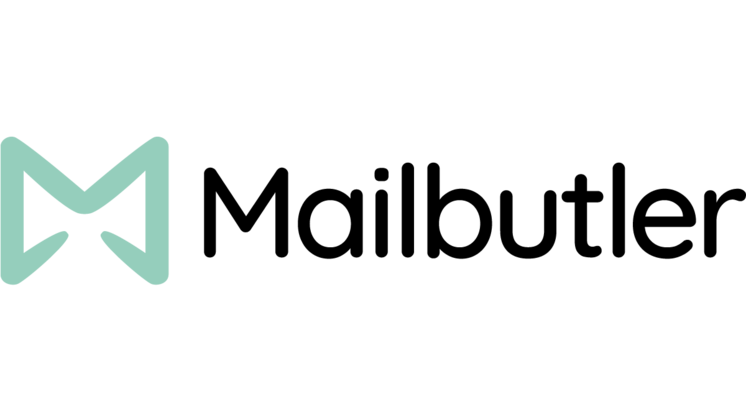
Starting from $3.95/month
Use our Code to get 15% discount: CHARLIECHANGMEDIAMB
Key Features
Email Tracking & Scheduling: Monitor when recipients open your emails and schedule messages to be sent at optimal times, even if your email client is closed
AI-Powered Smart Assistant: Utilize AI to draft responses, summarize lengthy emails, and identify tasks within messages, streamlining your email management
Shared Inbox Collaboration: Assign emails to team members, share notes and tasks, and manage shared inboxes like info@ or sales@ directly within your email client
Why We Recommend It
Mailbutler improves your existing email client, be it Gmail, Apple Mail, or Outlook. By adding powerful productivity features without requiring you to switch platforms. Its AI capabilities and collaboration tools make it ideal for professionals and teams aiming to streamline their email workflows
Pros & Cons
- Seamless integration with popular email clients
- Robust feature set including tracking, scheduling, and AI assistance
- Facilitates team collaboration within the email environment
- Some users may experience a learning curve due to the extensive features
- The cost may be a consideration for individuals or small teams
- Certain features may not function optimally with all email servers
Pro Tip: Send Emails at the Right Time for Higher Open Rates
Here’s a quick strategy that works well:
- Schedule sales emails for Tuesday or Thursday mornings.
- Send client updates or check-ins before 10 a.m. local time.
- Avoid weekends unless your audience is active then.
Mailbutler lets you set these times once and repeat them easily, so you’re always hitting inboxes when it counts.
Final Thoughts
You don’t need a full marketing team to send great emails. You just need the right tools, and Mailbutler makes it easy. Whether you’re reaching out to leads, following up with clients, or pitching new projects, scheduling your emails can help you stand out from the crowd and get better results.