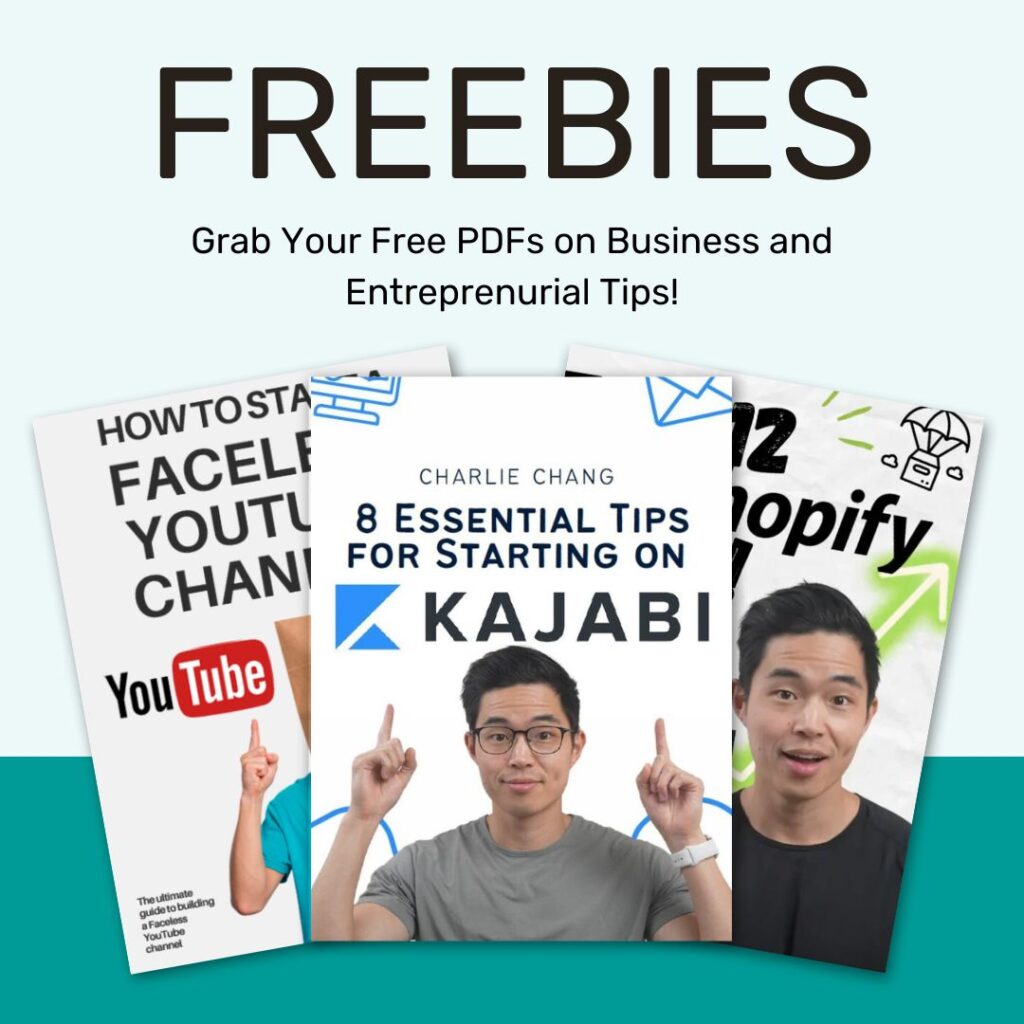If you’re running a business or managing marketing campaigns, you know repetitive tasks can eat up your day. Copying leads, scraping emails, or managing social media is important but it’s not the best use of your time. That’s where PhantomBuster comes in. This tool lets you automate repetitive online tasks so you can focus on growth instead of busywork. And when you schedule those automations to run daily, you create a true “set it and forget it” system.
In this guide, I’ll break down what PhantomBuster is, how to schedule automations, connect them with Google Sheets, and why daily scheduling is the key to scaling your workflow.
What is PhantomBuster?
PhantomBuster is an automation platform that runs bots called “phantoms.” Each phantom is built for a specific task like scraping data from LinkedIn, pulling business info from Google Maps, or automating actions on Instagram.
You don’t need to code to use it. You pick the phantom you need, connect it to your account or input a URL, and let it run. This is perfect for marketers, founders, or researchers who need large amounts of data without spending hours doing manual work.
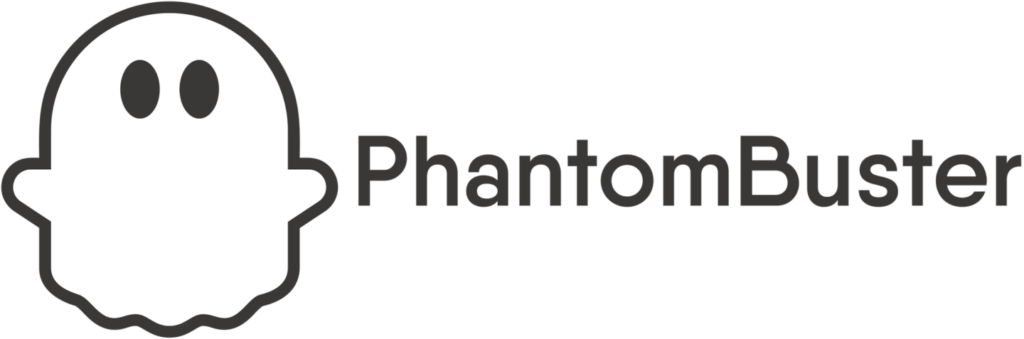
Starting from $56/month
Key Features
Extracts real-time data from platforms like LinkedIn, Instagram, Twitter, Reddit, and more—even without stale databases by using pre-built “Phantoms” that you can deploy instantly
Lets you string these Phantoms together into multi-step “Workflows,” so you can go from lead scraping to outreach to CRM sync, all without editing a line of code
Runs completely in the cloud, meaning your automations continue in the background even when you’re offline, no local setup or maintenance required.
Why We Recommend It
PhantomBuster saves time by automating lead generation and outreach across multiple platforms. Ideal for marketers, recruiters, and growth teams who need to scale their pipelines without juggling spreadsheets and manual tasks. It simplifies complex workflows into repeatable, cloud-powered automations.
Pros & Cons
- Supports automation across many platforms not just LinkedIn so you can reach where your audience is
- Combines data scraping, enrichment, messaging, and CRM integration into one cohesive system
- There's a learning curve new users might find setup and flow design tricky at first
- Your accounts can get flagged or restricted if automations are too aggressive or misconfigured. Go slow and test thoroughly
- Pricing is based on execution time and "phantom slots," which can become expensive for high-volume or agency use
Why Scheduling Automations is a Game-Changer
Running a phantom once is helpful, but scheduling it to run daily is where the magic happens. When you schedule automations, PhantomBuster does the heavy lifting every day without you touching it.
For example:
- Scrape new leads from Google Maps every morning.
- Collect fresh followers or contact data from LinkedIn automatically.
- Export updates straight into your spreadsheet for analysis.
This transforms PhantomBuster from a simple tool into a consistent growth engine.
Step 1: Setting Up Your Phantom
- Log in to your PhantomBuster account.
- Choose the phantom you need (for example, Google Maps Search Export).
- Configure the input settings, such as the search keywords or URLs.
- Run a test to make sure the phantom works correctly before scheduling.
Step 2: Scheduling Automations
Once your phantom works, it’s time to schedule it.
- Open your phantom’s dashboard.
- Go to Settings and find the Scheduling option.
- Choose how often you want it to run daily, weekly, or multiple times a day.
- Save the schedule and let PhantomBuster handle the rest.
Now, instead of logging in and clicking “start” every time, the phantom will execute automatically.
Step 3: Exporting Data to Google Sheets
Automation isn’t complete unless your data is organized. PhantomBuster lets you connect your phantoms directly to Google Sheets.
- Copy the Google Sheets link where you want the data to go.
- Paste it into your phantom’s export settings.
- Each time your phantom runs, the new data will appear in your sheet.
This gives you a live dashboard that updates daily without manual effort.
Pros and Cons of PhantomBuster
Like any tool, PhantomBuster has strengths and weaknesses.
Pros:
- Saves hours by automating repetitive tasks.
- Wide range of phantoms for different platforms.
- Works without coding.
- Scales workflows as your business grows.
Cons:
- Learning curve when setting up advanced phantoms.
- Platform updates (like LinkedIn) can sometimes break automations.
- Works best when combined with other tools for outreach and follow-up.
Why the “Set & Forget” Strategy Matters
The real value of PhantomBuster comes when you schedule your automations. One-time scraping is nice, but business growth depends on consistency. By scheduling phantoms to run daily and exporting the results to Google Sheets, you create a system that feeds your pipeline every single day.
Final Thoughts
Setting up email hosting with One.com is a simple but powerful step for anyone who wants to look more professional online. A branded email address not only builds trust with clients and partners but also helps your business stand out. The platform is beginner-friendly, secure, and integrates easily with the tools you already use, making it a practical choice for freelancers, small businesses, and growing teams.
If you’ve been relying on free email providers, now is the perfect time to upgrade. A professional email creates the right first impression and ensures your business communication stays reliable and organized. With One.com, you can set everything up in just a few minutes and start sending emails that represent your brand the right way.