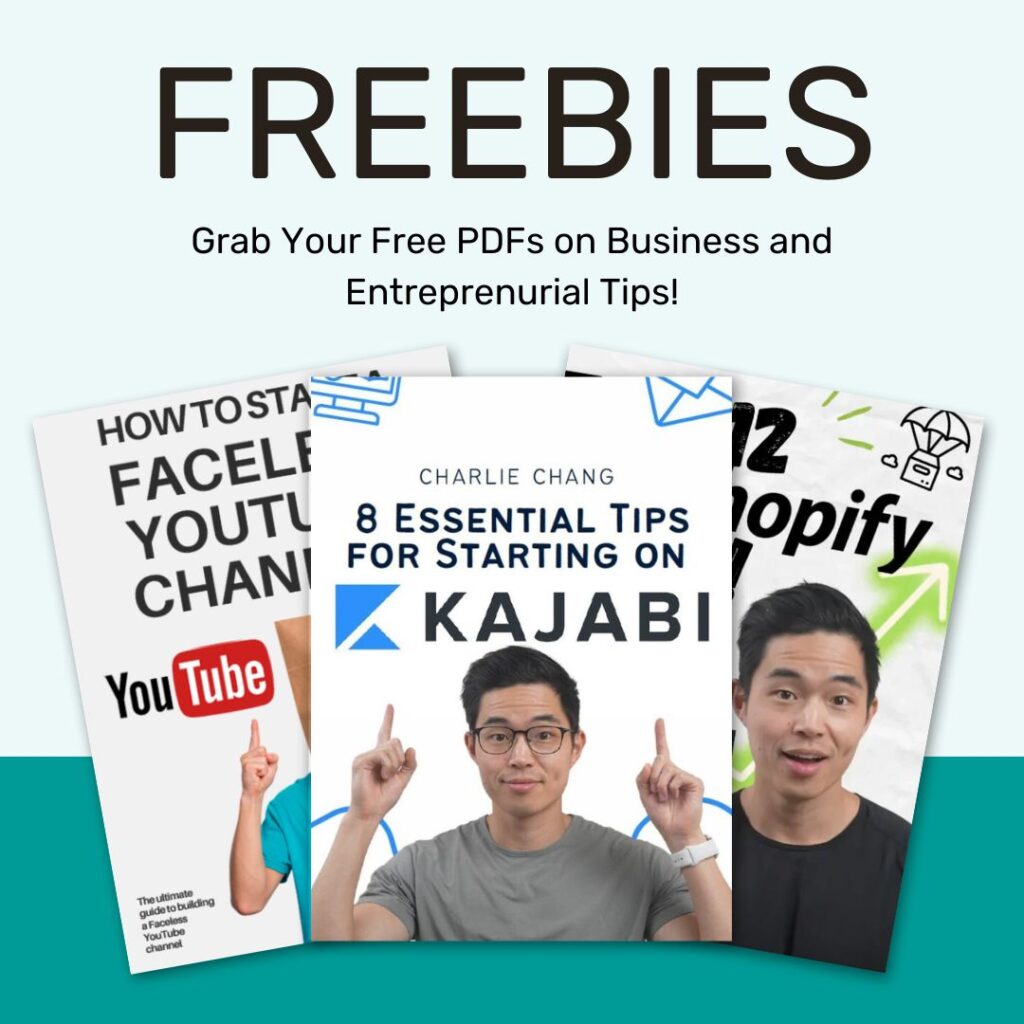If you’ve ever wished you could automate your lead generation, data collection, or competitor research without lifting a finger, PhantomBuster might be your new favorite tool. It’s one of the most powerful automation platforms online, and the best part is you don’t need any coding experience to use it. Once you set it up, PhantomBuster can run in the background every day pulling data, scraping websites, and building prospect lists for you while you focus on more important tasks.
In this guide, you’ll learn exactly how to schedule PhantomBuster automations to run daily, how to integrate them with Google Sheets, and how to build a “set and forget” system that works around the clock.
What Is PhantomBuster?
PhantomBuster is a no-code automation platform built to extract data and perform repetitive tasks online. It uses small automation scripts called Phantoms to do things like:
- Scrape LinkedIn search results and build lead lists
- Export business data from Google Maps
- Pull contact info from websites and directories
- Auto-connect with leads or follow accounts on social platforms
Think of each Phantom as a virtual assistant that runs 24/7 in the background. Once you schedule them, they’ll keep working, collecting data, exporting lists, and keeping your outreach pipeline full without manual effort.
Step 1: Create and Configure Your Phantom
First, you need to choose the automation you want to run. For example, let’s say you want to scrape Google Maps business data.
- Log in to your PhantomBuster dashboard.
- Click “New Phantom” and choose the tool you need (like “Google Maps Search Export”).
- Enter your input settings (such as the search keyword or location).
- Test the Phantom once to make sure it’s working correctly.
This first setup ensures that your automation knows exactly what to do before you move on to scheduling it.
Step 2: Set the Launch Frequency
Once your Phantom is configured, you can schedule it to run automatically. Here’s how:
- Go to the Settings tab of your Phantom.
- Scroll to Launch Settings.
- Select “Repeatedly” under the schedule options.
- Choose how often you want it to run: once a day, twice a day, or more.
- For more control, click “Advanced” and customize specific times and days.
For example, you might schedule a lead scraper to run at 9 AM every weekday, so a fresh list is ready before you start outreach.
Step 3: Connect Your Automation to Google Sheets
One of the most powerful features of PhantomBuster is its ability to push results directly into Google Sheets. This keeps all your data organized in one place and eliminates the need to download CSV files manually.
Here’s how to connect it:
- In your Phantom’s output settings, choose “Connect to Google Sheets.”
- Sign in with your Google account.
- Select the spreadsheet and sheet where you want the data to go.
- Save your settings and run the Phantom once to test the connection.
Now, every time your automation runs, the new data will automatically update your spreadsheet.
Why Scheduling Automations Matters
Scheduling turns PhantomBuster from a handy tool into a full-blown automation system. Instead of logging in every day to run scripts manually, you can build workflows that execute automatically.
Here’s what that means for your business:
- Consistency: No more missed days or forgotten tasks. Your Phantoms run on schedule without reminders.
- Scalability: As your business grows, automations scale with you, handling more data without extra effort.
- Time freedom: You can spend more time on strategy, sales calls, or creative work while PhantomBuster handles the busywork.
For example, a daily automation that pulls fresh leads from Google Maps can keep your sales pipeline full without you lifting a finger.
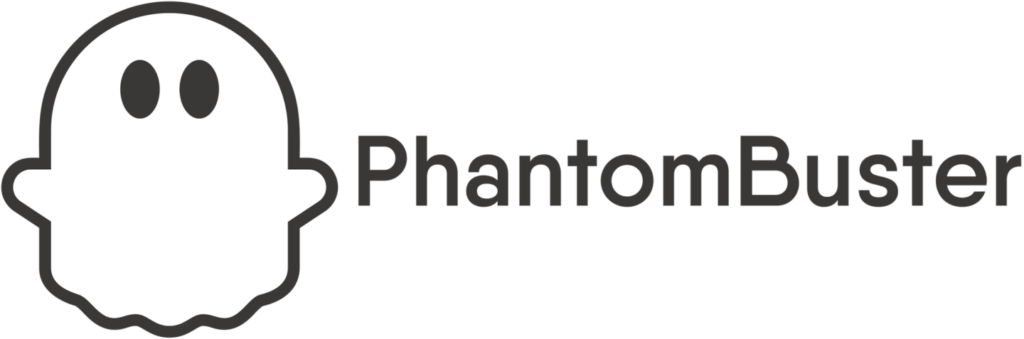
Starting from $56/month
Key Features
Extracts real-time data from platforms like LinkedIn, Instagram, Twitter, Reddit, and more—even without stale databases by using pre-built “Phantoms” that you can deploy instantly
Lets you string these Phantoms together into multi-step “Workflows,” so you can go from lead scraping to outreach to CRM sync, all without editing a line of code
Runs completely in the cloud, meaning your automations continue in the background even when you’re offline, no local setup or maintenance required.
Why We Recommend It
PhantomBuster saves time by automating lead generation and outreach across multiple platforms. Ideal for marketers, recruiters, and growth teams who need to scale their pipelines without juggling spreadsheets and manual tasks. It simplifies complex workflows into repeatable, cloud-powered automations.
Pros & Cons
- Supports automation across many platforms not just LinkedIn so you can reach where your audience is
- Combines data scraping, enrichment, messaging, and CRM integration into one cohesive system
- There's a learning curve new users might find setup and flow design tricky at first
- Your accounts can get flagged or restricted if automations are too aggressive or misconfigured. Go slow and test thoroughly
- Pricing is based on execution time and "phantom slots," which can become expensive for high-volume or agency use
Best Practices for Daily Automations
- Start small: Begin with one or two automations before building more complex workflows.
- Set reminders: Even though it’s automated, check your data once a week to make sure everything is running smoothly.
- Use labels: If you’re running multiple Phantoms, label them clearly to keep track of their purpose.
- Combine with outreach tools: Export leads into platforms like HubSpot or Lemlist for a complete lead generation system.
Final Thoughts
Scheduling PhantomBuster automations to run daily is one of the simplest ways to scale your business without hiring a team. Once you set them up, they’ll handle the repetitive tasks of scraping, collecting, updating, and exporting without you needing to log in. This “set and forget” approach gives you a continuous stream of fresh data, better consistency in your workflows, and more time to focus on what matters most: growing your business.