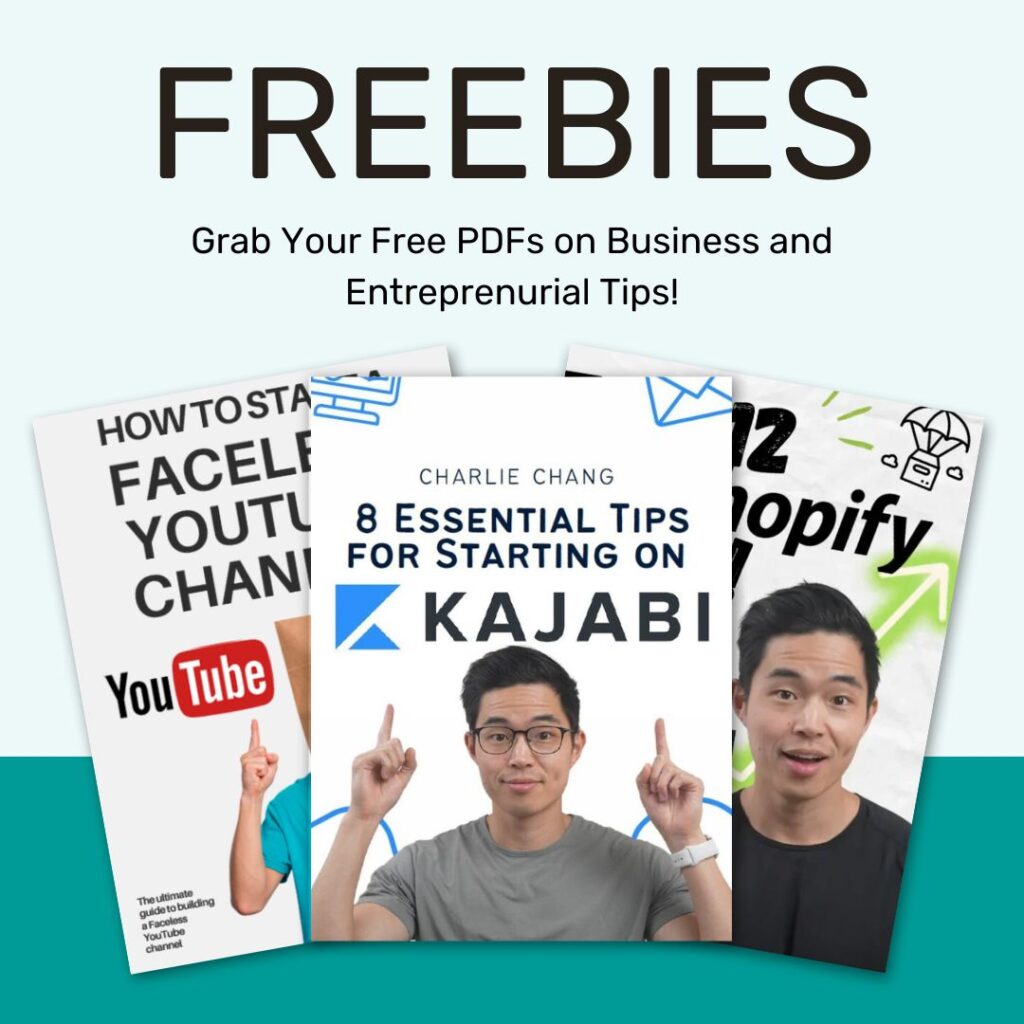A business website is crucial for establishing an online presence, attracting customers, and showcasing your offer. Kajabi’s website builder makes it easy for business owners, especially those creating digital products or courses, to create a professional website without any coding skills. In this guide, we’ll walk you through building your business website with Kajabi Website Builder, from setup to launch.
Why Choose Kajabi Website Builder?
Kajabi is an all-in-one platform for course creators, coaches, and online entrepreneurs. Besides its course and membership tools, Kajabi Website Builder offers features like customizable themes, SEO tools, and integrated email marketing. This makes it ideal for building a website that promotes products and engages visitors.
Step 1: Set Up Your Kajabi Account
Before you start building, you’ll need a Kajabi account. Kajabi offers a 14-day free trial, allowing you to explore its features before committing. Here’s how to set it up:
- Sign Up for Kajabi: Sign up for a free trial with Kajabi
- Choose Your Plan: After the trial, Kajabi has various plans based on your needs. Choose the one that best fits your business.
Once your account is ready, you can access Kajabi’s tools, including the website builder.
Starting from $89/month
Get 30-Day Free Trial
Key Features
Built-in course and membership site management
Email marketing and automation tools
Advanced analytics to track user engagement
Why We Recommend It
Storage and Bandwidth:
Unlimited hosting
There are no specific limits on bandwidth
Extras:
Marketing automation tools
Webinar and event tools
Pros & Cons
- All-in-one platform for educational content creators
- No need for third-party tools
- Excellent customer support
- Higher cost, making it less accessible for beginners
- Overwhelming features for those just needing an essential website
Step 2: Choose a Theme for Your Website
Kajabi’s themes provide a foundation for your website’s design. Each theme is customizable, letting you adjust colors, fonts, and layouts to suit your brand.
- Go to Website Settings: In your Kajabi dashboard, click “Website,” then choose “Themes.”
- Browse Available Themes: Kajabi offers several themes optimized for different types of businesses. Choose one that fits your brand’s look and feel.
- Customize Your Theme: Once selected, you’ll be taken to the theme editor, where you can adjust the theme’s color scheme, typography, and layout.
Pick a theme that aligns with your brand’s style. For example, choose a sleek, modern theme if you’re targeting professionals or a vibrant theme for a creative business.
Step 3: Set Up Your Website Pages
Now, it’s time to add pages to your website. Kajabi allows you to create and customize various pages, such as:
- Home Page: The main landing page where visitors first see your brand.
- About Page: A page to share your business’s story and introduce yourself.
- Contact Page: Include your contact information or a contact form for inquiries.
- Products Page: Showcase your products, courses, or services.
Here’s how to set up each page:
- Navigate to Pages: In the Kajabi dashboard, click “Website” and then “Pages.”
- Add a New Page: Click “Add New Page” and choose the type of page you want to create.
- Customize Your Page Content: Kajabi’s editor allows you to add sections, images, text, and buttons. Simply drag and drop elements onto the page.
Repeat this process to add as many pages as you need. Each page can be customized with different sections to give your site a unique look.
Step 4: Customize Page Sections
Kajabi’s page editor allows you to break each page into sections. These sections can be tailored to include various elements, such as banners, text, images, and call-to-action buttons.
- Add Sections to Your Page: While in the page editor, click “Add Section” to insert a new section.
- Choose Section Type: Kajabi offers several section types like “Hero” (for banners), “Testimonials,” “Features,” and “Video.”
- Customize Each Section: Within each section, you can add text, images, videos, and buttons. Adjust colors, fonts, and layout to match your brand.
Sections help structure your pages, making it easier for visitors to navigate and find information.
Step 5: Add Products to Your Website
If you’re selling courses, memberships, or other digital products, Kajabi makes it easy to integrate them into your website.
- Go to Products: In your dashboard, click on “Products” and choose “Create New Product.”
- Set Up Your Product: Name your product and add content, such as videos, downloads, and quizzes. You can organize the content into modules and lessons for easy navigation.
- Link to Your Website: Once your product is set up, go back to your website pages and create a “Products” page or section. Link to your product so visitors can learn more and make direct purchases from your site.
Kajabi’s product integration makes it seamless to sell and manage digital offerings.
Step 6: Set Up Your Blog (Optional)
Kajabi’s blog feature allows you to publish content that attracts and engages visitors. A blog can also improve your SEO, helping you rank higher on search engines.
- Go to Blog: In the Kajabi dashboard, click on “Website” and then “Blog.”
- Add a New Post: Click “New Post” to create your first blog post. Give it a title, add content, and include images.
- Optimize for SEO: In the settings, add keywords and meta descriptions to improve search engine ranking.
Publishing regular blog posts can build authority in your field and attract new visitors to your website.
Step 7: Set Up SEO for Your Website
Kajabi offers built-in SEO settings to help your website rank better on search engines. Here’s how to optimize your website for search:
- Edit Page Titles and Descriptions: For each page, go to “Settings” and fill in the SEO title and meta description fields.
- Add Keywords: Identify relevant keywords for your business and include them in your content, titles, and meta descriptions.
- Image Alt Text: Add alt text to images to improve accessibility and help search engines understand your content.
SEO is essential for driving organic traffic, so take the time to optimize your pages.
Step 8: Set Up Email Marketing
Kajabi’s email marketing tools let you stay connected with visitors and customers. You can use email marketing to send updates, promote new products, or share valuable content.
- Go to Email Marketing: In the dashboard, select “Marketing” and then “Email Campaigns.”
- Create a New Email Campaign: Choose from single emails, automated sequences, or newsletters.
- Customize Your Email: Kajabi’s editor allows you to add images, text, and call-to-action buttons. You can also segment your audience to target specific groups.
Email marketing is a powerful way to keep customers engaged and drive repeat sales.
Step 9: Connect Your Domain
To make your website look professional, connect a custom domain instead of using Kajabi’s default subdomain.
- Go to Settings: In the dashboard, click on “Settings” and then “Domains.”
- Add a Custom Domain: Follow Kajabi’s instructions to connect a domain from providers like GoDaddy, Namecheap, or Bluehost.
- Verify and Publish: Once connected, Kajabi will verify your domain, making your site live on your custom URL.
Using a custom domain gives your business a professional online presence.
Step 10: Preview and Launch Your Website
Before launching, preview your website to make sure everything looks and works as expected.
- Preview Your Site: In the dashboard, click “Preview” to see your website as visitors will.
- Check All Pages and Links: Make sure all links work, images load, and each page looks polished.
- Launch Your Website: Once you’re satisfied, click “Publish” to make your website live.
Now, your business website is ready to attract visitors, showcase your products, and grow your brand.
Conclusion
Building a business website with Kajabi Website Builder is straightforward, thanks to its intuitive interface and powerful features. From selecting a theme and adding pages to setting up SEO and email marketing, Kajabi provides everything you need to create a professional, functional website.
With Kajabi’s website builder, you can manage all aspects of your online business in one place, freeing up time to focus on growth. Whether you’re selling digital products, offering courses, or sharing valuable content, Kajabi offers the tools to make it happen. Start building your website today and give your business the online presence it deserves.