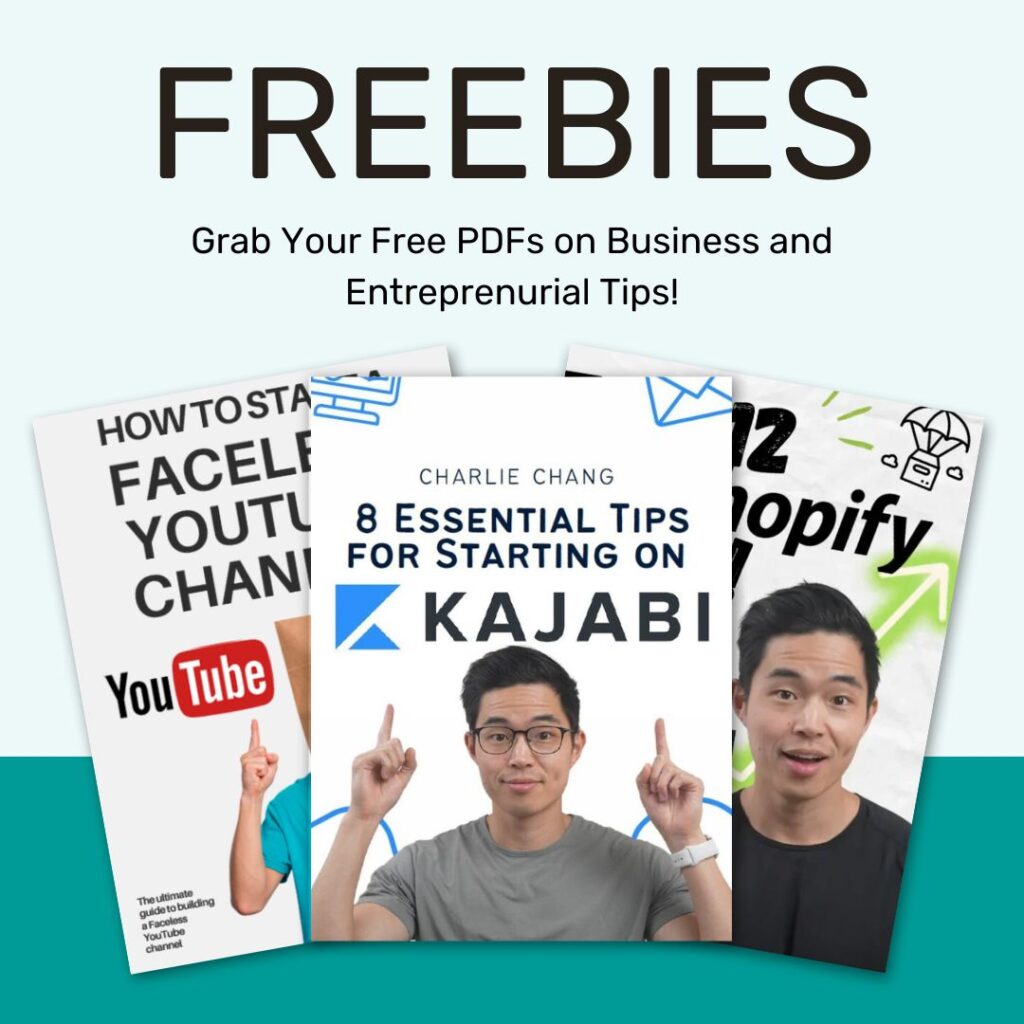Starting an e-commerce website doesn’t have to cost you hundreds of dollars. With the right tools and approach, you can get your store up and running for less than $4/month—and still have a professional, fully functional site. In this guide, I’ll show you step-by-step how to use Hostinger, an affordable platform with all the features you need to create your online store.
What You Need to Build an E-Commerce Website (Checklist)
Before jumping in, let’s go over what you’ll need to build your website:
- Web Hosting and Domain Name: A hosting provider ensures your website is live online, and a domain name gives your site a professional web address (e.g., yourstore.com).
- E-Commerce Platform: A system like WooCommerce that handles product listings, payments, and shipping.
- Website Builder: A tool to design and customize your site without coding.
- Product Listings: Images, descriptions, and pricing for your products.
- Payment Gateway: A way to accept payments online (PayPal, Stripe, etc.).
- Shipping Tools: Integration with platforms like Zendrop to manage orders and fulfillment.
How to Build an E-Commerce Website For Less Than $4/Month?
Hostinger is a budget-friendly platform that offers everything you need to create an e-commerce website, and it’s now integrated with WooCommerce. Here’s why it’s perfect:
- Affordable Pricing: Plans start at just $3.99/month, and with our exclusive link, you get 3 extra months free.
- Free Domain: Includes a free domain for your store.
- E-Commerce-Ready: The Business plan supports WooCommerce for easy product management.
- AI Website Builder: Quickly design a professional website, even if you’re a beginner.
- 24/7 Customer Support: Help is always available if you get stuck.
Why WooCommerce?
WooCommerce is one of the best platforms for e-commerce because it’s:
- Flexible: Handles everything from digital products to physical goods.
- Scalable: Grows with your business as you add more products and customers.
- Integrated: Works seamlessly with Hostinger’s Business plan and Zendrop for dropshipping.
Step-by-Step Tutorial: Building Your E-Commerce Website
Step 1: Sign Up for Hostinger
1. Visit Hostinger using our exclusive link to access discounted pricing and the free 3-month bonus.
Starting at $3.99/mo
Get WooCommerce hosting from $ 3.99 /mo + 3 extra months
Key Features
Managed hosting optimized for WooCommerce, ensuring fast and secure online stores.
Includes a free domain, unlimited SSL certificates, and up to 100 professional email addresses.
24/7 priority customer support with expert eCommerce technical assistance.
Why We Recommend It
Hostinger’s WooCommerce hosting simplifies launching and managing an online store by offering optimized performance, essential tools, and dedicated support, making it ideal for businesses aiming to grow their eCommerce presence.
Pros & Cons
- Quick setup with one-click WooCommerce installation
- High uptime and performance with LiteSpeed web servers and Object Cache
- Scalable plans to accommodate business growth
- Advanced features may require higher-tier plans
- Limited to WooCommerce; not suitable for non-WordPress platform
2. Choose the Business Plan ($3.99/month). This plan includes WooCommerce integration, which is perfect for e-commerce sites.
3. During checkout, claim your free domain name (e.g., mystore.com).
Step 2: Access the Website Builder
- Once you’ve signed up, log in to your Hostinger dashboard.
- Open the Website Builder tool.
- Select from pre-designed e-commerce templates or use the AI builder to create a custom website.
You can start with a template—it saves time and is already optimized for online stores.
Step 3: Customize Your Website
Use the drag-and-drop editor to make your site uniquely yours.
Edit the Header
- Add your store’s logo and navigation menu.
- Include a call-to-action like “Shop Now” for easy access to your product pages.
Add Sections
- Hero Section: Use a high-quality image and catchy tagline to grab attention.
- Product Grid: Showcase your bestsellers or featured items.
- About Section: Share your brand story to build trust with customers.
Import Products with Zendrop
- Connect your Zendrop account to import products for dropshipping.
- Add product descriptions, images, and pricing directly to your site.

Starting from $39/month
50% off for 1 month
Key Features
Seamless dropshipping platform with fast shipping
Automated order fulfillment and tracking
Custom branding options for your products
Why We Recommend It
Zendrop makes dropshipping simple by automating order management and providing reliable, fast shipping. It’s perfect for entrepreneurs who want to focus on growing their store without dealing with complicated logistics.
Pros & Cons
- Easy-to-use platform with automation
- Fast shipping to keep customers happy
- Custom branding to build your store's identity
- Limited to supported product suppliers
- Higher costs compared to manual dropshipping options
Set Up a Payment Gateway
- Integrate WooCommerce with PayPal or Stripe to accept payments securely.
Connect Your Domain
- Link your free domain to your website through the Hostinger dashboard.
Step 4: Optimize for Mobile and SEO
- Mobile Optimization: Use the preview feature to ensure your website looks great on phones and tablets.
- SEO Settings: Update meta descriptions and keywords for each product page to improve search rankings.
Step 5: Launching Your Store
- Test Your Website
- Place a test order to ensure payments and shipping work smoothly.
- Launch and Promote
- Announce your store on social media and email your existing audience.
- Offer a limited-time discount to drive traffic.
Final Thoughts
Starting your e-commerce doesn’t have to break the bank. With Hostinger’s Business plan, WooCommerce integration, and an easy-to-use website builder, you can build a fully functional online store for less than $4/month.